Tim Johnson
Well, after pulling out my hair, asking a few others, and finally calling tech support I have finally gotten surface pressure along with a few other neat functions to display on WxWorx.
Having the master mariner package, this feature was listed on the WxWorx website and even had a photo showing isobars for both the master mariner and fisherman package, as well as the land version. If you go to WxWorx website and click on the marine pricing you will see it.

Plain as day...lol
A few individuals as well as tech support tried to brush this off and tell me that I would not be able to get this feature, or that I would only see surface pressure by turning on the sensors and clicking on those to see local pressure, not isobars. Well, I insisted that the image attached to the link clearly showed isobars on both master mariner, fisherman, and ground package. Turns out that none of the techs were able to display this feature on their screens, so they called the programmer to inquire....lol He quickly noted that I had been sent the wrong ini files for my intended use and had one e-mailed to me. I was told in the e-mail that the new ini file would only work with the 1024x768 resolution. Just wanting the solution, I accepted and said thanks....but being stubborn, I examined the ini file to see what was different. In the process I discovered how they added the button and was able to relocate it on my screen IN MY 1280x1024.ini file. :lol:
:lol:
I began to wonder about other functions that might not be visible on my screen and after some digging around on the WxWorx message forum I found a thread where people were discussing these same issues. Missing functions various packages etc., and someone had mapped out all the functions and numbers associated with them. Of course many of those features don't work unless you are paying for that particular service, however there were a few that are not xm service related as you will see.
Turns out I was able to create and add a few map navigation buttons in addition to my new surface pressure button, just by editing the 1028x1024.ini file and enabling the functions for it.
Check out my new screen
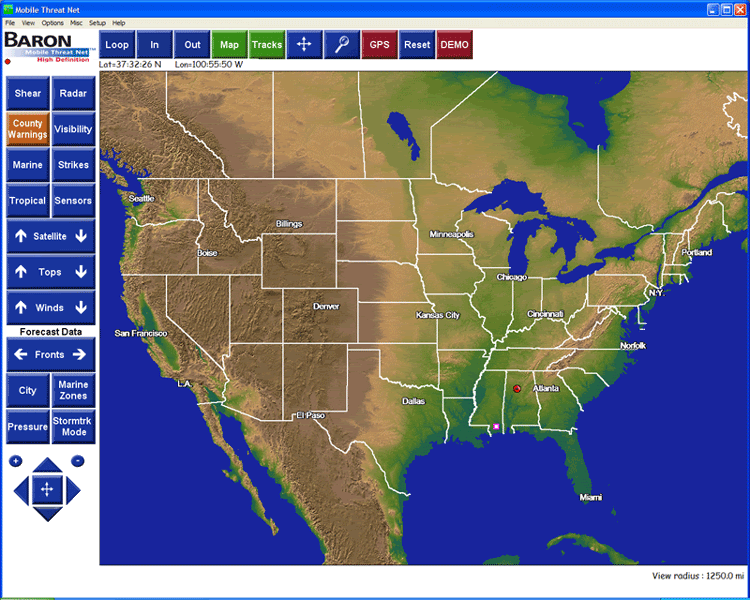
Close up of surface pressure, storm track mode, and map navigation buttons.
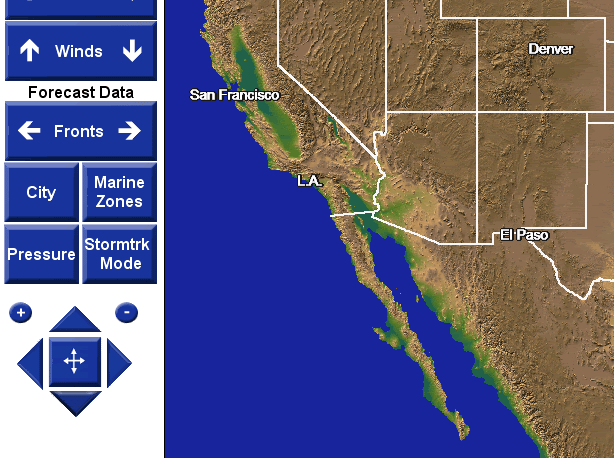
Why on earth the map nav functions are not enabled upon purchase is beyond me. Having to click on the pan button to recenter the screen each time (one click to turn function on, and another click for one center) was very annoying, whereas using left, right, up, down, buttons allows you to adjust the screen slightly in any direction once zoomed in on a location. KILLER feature!. Note that I had to actually create the arrows and the plus, minus, buttons myself, but you can just use existing sqr buttons from the "default buttons folder" if preferred. I also added a new pan button in the middle of my arrows and duplicated the pan function to that location to keep it clean looking.
The only other function I was curious about was the storm track mode. This function allows you to add your own storm tracks by clicking on a cell and dragging the mouse in the general direction of storm movement....when you release the mouse your storm track (just like the one you see when clicking on a SCIT) appears, showing cities in its path etc. Unfortunately there is no way this could be very accurate because you would have to drag the mouse in the exact direction and speed (adjusted by how far you drag the mouse) the storm is moving, which cannot be known unless you clicked on an existing SCIT anyhow. So I just left that button on there so as not to have a blank spot on the screen.
I assume that any future updates from WxWorx would not overwrite my edited ini file but I assure you I will re-add those nav and pressure buttons back in there if it does...lol. Can't tell you how useful those map adjustment arrows are! Also nice to have surface pressure, especially since its clearly advertised and I am paying for it!!!
Anyone interested in the details on how I did this, just drop me a PM and I will send what I edited in the ini file along with the functions list. Its really not that complicated, but you do need to know the function numbers in order to enable the features listed here. If preferred, you can just call barons tech support and let them e-mail you their ini file since they now have the solution .....but as I said before, they will tell you it can only be used in the 1024x768.ini version. The pressure button on theirs also locates it at the top right of the screen next to the DEMO button, which I didn't care for either.
.....but as I said before, they will tell you it can only be used in the 1024x768.ini version. The pressure button on theirs also locates it at the top right of the screen next to the DEMO button, which I didn't care for either.
Cheers!
Having the master mariner package, this feature was listed on the WxWorx website and even had a photo showing isobars for both the master mariner and fisherman package, as well as the land version. If you go to WxWorx website and click on the marine pricing you will see it.

Plain as day...lol
A few individuals as well as tech support tried to brush this off and tell me that I would not be able to get this feature, or that I would only see surface pressure by turning on the sensors and clicking on those to see local pressure, not isobars. Well, I insisted that the image attached to the link clearly showed isobars on both master mariner, fisherman, and ground package. Turns out that none of the techs were able to display this feature on their screens, so they called the programmer to inquire....lol He quickly noted that I had been sent the wrong ini files for my intended use and had one e-mailed to me. I was told in the e-mail that the new ini file would only work with the 1024x768 resolution. Just wanting the solution, I accepted and said thanks....but being stubborn, I examined the ini file to see what was different. In the process I discovered how they added the button and was able to relocate it on my screen IN MY 1280x1024.ini file.
I began to wonder about other functions that might not be visible on my screen and after some digging around on the WxWorx message forum I found a thread where people were discussing these same issues. Missing functions various packages etc., and someone had mapped out all the functions and numbers associated with them. Of course many of those features don't work unless you are paying for that particular service, however there were a few that are not xm service related as you will see.
Turns out I was able to create and add a few map navigation buttons in addition to my new surface pressure button, just by editing the 1028x1024.ini file and enabling the functions for it.
Check out my new screen
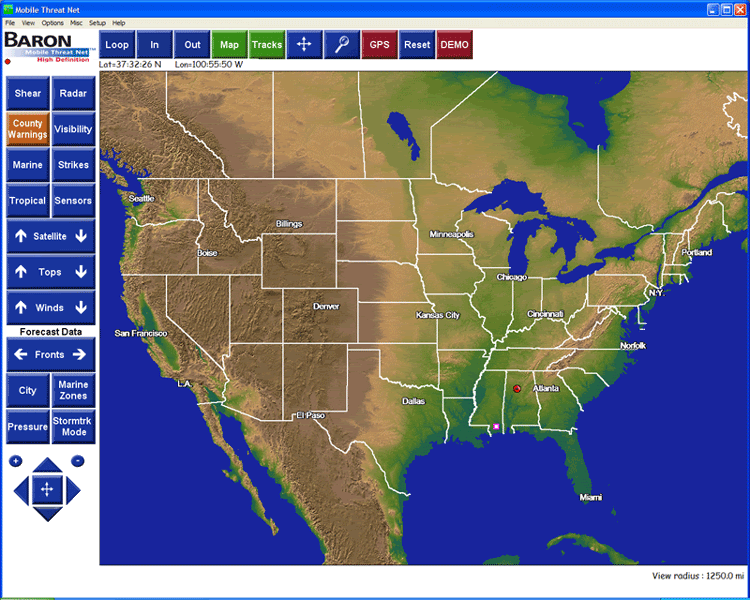
Close up of surface pressure, storm track mode, and map navigation buttons.
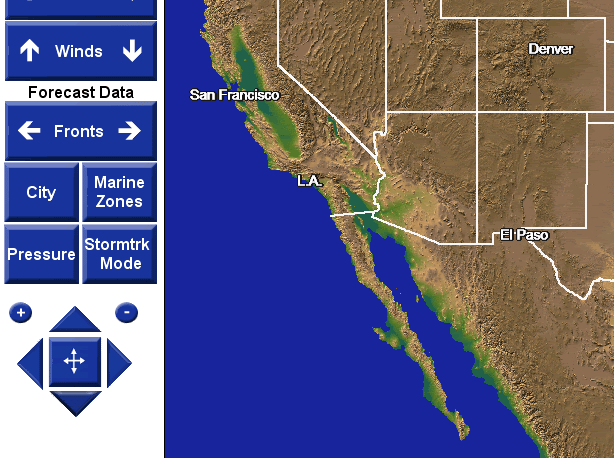
Why on earth the map nav functions are not enabled upon purchase is beyond me. Having to click on the pan button to recenter the screen each time (one click to turn function on, and another click for one center) was very annoying, whereas using left, right, up, down, buttons allows you to adjust the screen slightly in any direction once zoomed in on a location. KILLER feature!. Note that I had to actually create the arrows and the plus, minus, buttons myself, but you can just use existing sqr buttons from the "default buttons folder" if preferred. I also added a new pan button in the middle of my arrows and duplicated the pan function to that location to keep it clean looking.
The only other function I was curious about was the storm track mode. This function allows you to add your own storm tracks by clicking on a cell and dragging the mouse in the general direction of storm movement....when you release the mouse your storm track (just like the one you see when clicking on a SCIT) appears, showing cities in its path etc. Unfortunately there is no way this could be very accurate because you would have to drag the mouse in the exact direction and speed (adjusted by how far you drag the mouse) the storm is moving, which cannot be known unless you clicked on an existing SCIT anyhow. So I just left that button on there so as not to have a blank spot on the screen.
I assume that any future updates from WxWorx would not overwrite my edited ini file but I assure you I will re-add those nav and pressure buttons back in there if it does...lol. Can't tell you how useful those map adjustment arrows are! Also nice to have surface pressure, especially since its clearly advertised and I am paying for it!!!
Anyone interested in the details on how I did this, just drop me a PM and I will send what I edited in the ini file along with the functions list. Its really not that complicated, but you do need to know the function numbers in order to enable the features listed here. If preferred, you can just call barons tech support and let them e-mail you their ini file since they now have the solution
Cheers!
