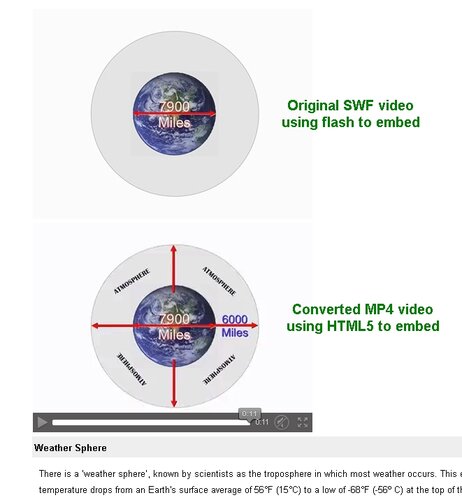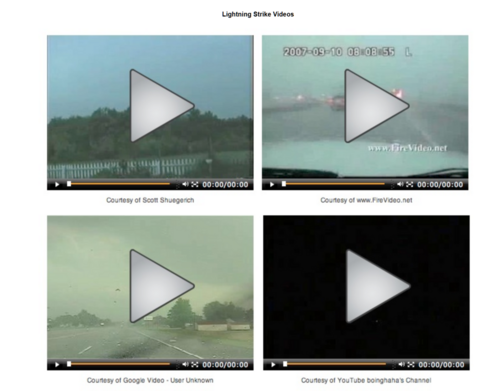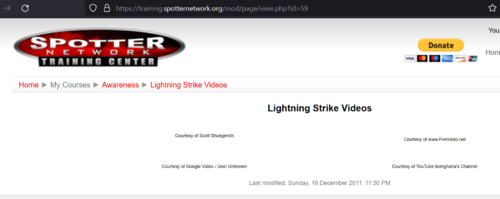Blocking Adobe spyware/spying can be done through the windows 'hosts' file, which is what I'd originally done (Its very simple as long as you have admin access. It has to be done separatly on each computer if you have more than one)... Eventually I went with a way to block it at the network level (that takes something like a pi-hole or firewall).
For how to edit the 'hosts' file, just google "edit windows hosts file"
* Add the following entries to block Adobe/flash/etc spying (possibly disableing)
127.0.0.1 adobe.com
127.0.0.1
www.adobe.com
127.0.0.1 assets.adobetm.com
127.0.0.1 macromedia.com
127.0.0.1
www.macromedia.com
* And these for palemoon/firefox
127.0.0.1 addons.palemoon.org
127.0.0.1 addons.mozilla.org
127.0.0.1 versioncheck-bg.addons.mozilla.org
(note: you may get a security warning from you anti-virus .. you will need to allow / or add an expeption for these changes. They are safe no matter what it says)
Taking care of auto-disabling just means changing some browser settings. (and blocking )
This is for FireFox & PaleMoon (plus other variants) only .. won't work in Internet-Explore or Chrome
In the address bar type
about:config
Click the warning about being careful
change the following (if needed). Note you may/may-not have all of them.
services.sync.prefs.sync.xpinstall.whitelist.required - false
xpinstall.signatures.required - false
xpinstall.whitelist.required - false
extensions.update.enabled - false
extensions.update.autoUpdateDefault - false
browser.download.hide_plugins_without_extensions - false
dom.ipc.plugins.flash.subprocess.crashreporter.enabled - false
dom.ipc.plugins.reportCrashURL - false
app.update.enabled - false
app.update.auto - false
browser.search.update - false
services.sync.prefs.sync.extensions.update.enabled - false
services.sync.prefs.sync.app.update.mode - false
services.sync.prefs.sync.browser.search.update - false
extensions.blocklist.url - (delete the url / leave blank!)
extensions.blocklist.enabled - false
(I think I got them all)
when done, simply close the window. All changes are auto-saved when you make them
---be aware of just what these settings are doing---
In simple terms its "turning off" checks for whitelisted addons, which is one way an addon can end up disabled.
Its also "turning off" addon and browser updates, this if left "on" is where most disabling/removing will happen.