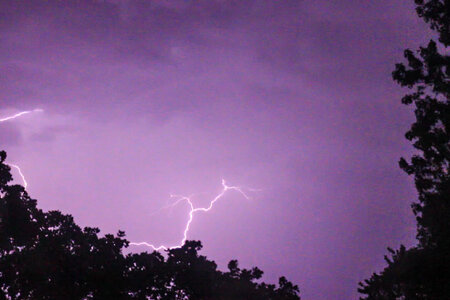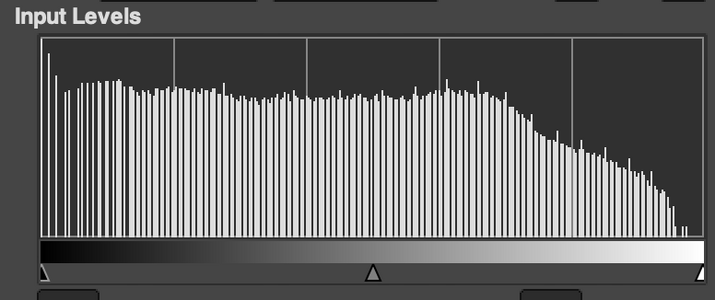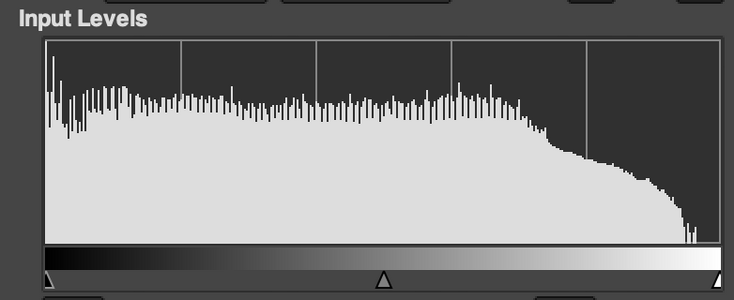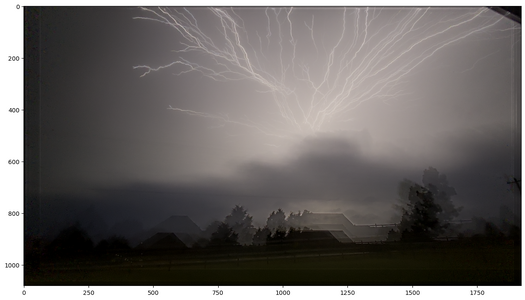Laney Cole
EF1
- Joined
- Oct 20, 2023
- Messages
- 56
I would really appreciate if someone could help me with the technical term for this type of lightning - I think its upward or reverse but not certain.
Also- I caught this on video and have about 6-8 frames. This is frame 2
I'd like any advice on how to salvage the quality, this is a screenshot.
Should I make a clip, can I export as a still frame? New to storm photography so feedback is welcome
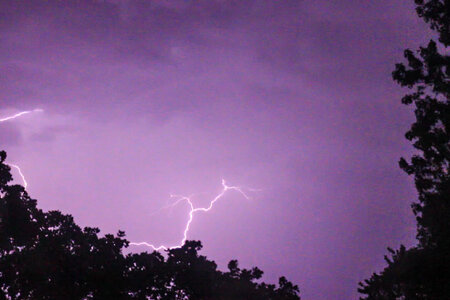
Also- I caught this on video and have about 6-8 frames. This is frame 2
I'd like any advice on how to salvage the quality, this is a screenshot.
Should I make a clip, can I export as a still frame? New to storm photography so feedback is welcome